Even though I loved the concept - I did find Twitter intimidating at first. So for those of you who are just dipping a toe into the Twitter pond, this series of posts are for you!
Twitter 101
Twitter is easy to join. Just visit the Twitter homepage and click on Get Started—Join. Set up your user name and password. Click I Accept then Create My Account.
At this point Twitter will ask you if you want to find friends. Come back to this option later. Instead, I suggest the order I've outlined below.
Settings are VERY important on Twitter!
Click on the Settings Tab to ensure everything is ready for visitors.
- Enter your full name—only spammers and newbies hide their identities. You’re on Twitter to be found
- Make sure the Time Zone field is set correctly.
- Enter your location—again, you’re here to be found.
- Do NOT check Protect My Updates—this negates the whole point of Tweeting.
Say Cheese!
That’s right—it’s time to upload a photo. Photos are important, spammers are known for having no photo. Personally, if you don’t have a picture and I don’t know you well, I won’t follow you. (This is a common problem for those new to Twitter and can keep you from gaining followers)
- First click on the picture tab.
- Browse your files and select a photo.
At this point you can click on the Design tab and do a little customization. We’ll get into advanced custom backgrounds in a later post. But there are several attractive options on Twitter.
Now that you’ve got your homepage set up it’s time to find some people to follow. You can import contacts from Gmail, Yahoo, AOL, etc. But I choose not to. I dislike invitations to follow someone and prefer to choose whom I follow.
I recommend you take your time here. Instead of inviting everyone you know, search for some close friends/associates that you’d like to follow. Start with about 20 to get used to the feeds.
A note on etiquette here—if someone follows you, it’s considered common courtesy to follow them back. This etiquette isn’t set in stone. If you’re really not interested, don’t bother. But unless there’s a good reason NOT to follow them you should.
Common Terms
I'll leave you with an introduction to Twitter Terminology.
- When you post something it’s called Updating Your Status or Tweeting. Michael Hyatt has the best explanation of the Twitter community I’ve ever read. He likens it to sitting in a roomful of people. Updating your status tells everyone in the room something.
- Replying to an update answers a specific person, but everyone can hear (all your followers can see your update). You do this with the @followed by the person’s name. Example @EdieMelson. This is actually a clickable link so others can click on @EdieMelson to get to her feed.
- A Direct Message is like whispering in someone’s ear. The message goes to them only.
- One other term that’s important to know is Retweet. This is when you repost something someone else has tweeted.
This should be more than enough info to get you started. Next week we’ll go more in depth with how to develop communities and follow conversations. There are lots of neat and easy applications that make Twitter a valuable tool for writers.
I invite you to visit my Twitter Homepage—I’d love to become one of your followers!









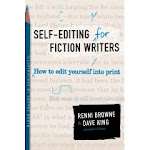


Great tutorial, Edie. And I'm now following you on twitter. I used tweet deck to make my twitter use easy (for one, it automatically minimizes the characters in a link I post, so I can write more). When I tweet I always use the hashtag #fb following my statement and it creates an automatic update on my facebook status serving double duty.
ReplyDeleteCarla, I love Tweet Deck, too! My next post will deal with all the tricks you can use to organize your Tweets and increase your followers.
ReplyDeleteOh, good! Looking forward to it.
ReplyDelete